Appearance
Automatic in-app database backup
Automatic in-app backup is a safety mechanism that protects you from accidental data loss. It is useful if your database got corrupted for some reason or someone accidentally deleted the file.
☔ Make your own backups
We strongly advise making your own backup copies on other devices, USB sticks or in cloud. If your device is lost or broken, you will need a database copy somewhere else.
How it works
KeePassium makes a backup copy every time you open or save the database. Backup is skipped in three cases:
- If automatic backup is disabled in app settings
- If database could not be opened — that is, the file is either corrupted or not available.
- If database did not change since the last backup. (Based on checksum of the encrypted file.)
There are two types of backup copies in KeePassium:
- Latest backup
- This is the last-opened version of the database. These files have
.latestin their name. When the latest backup is about to be updated, its current revision is renamed into a timestamped backup. - Timestamped backup
- This is an older version of the database. These files include a timestamp in their name. When you modify the database, KeePassium creates a backup copy of the original file, before modification.
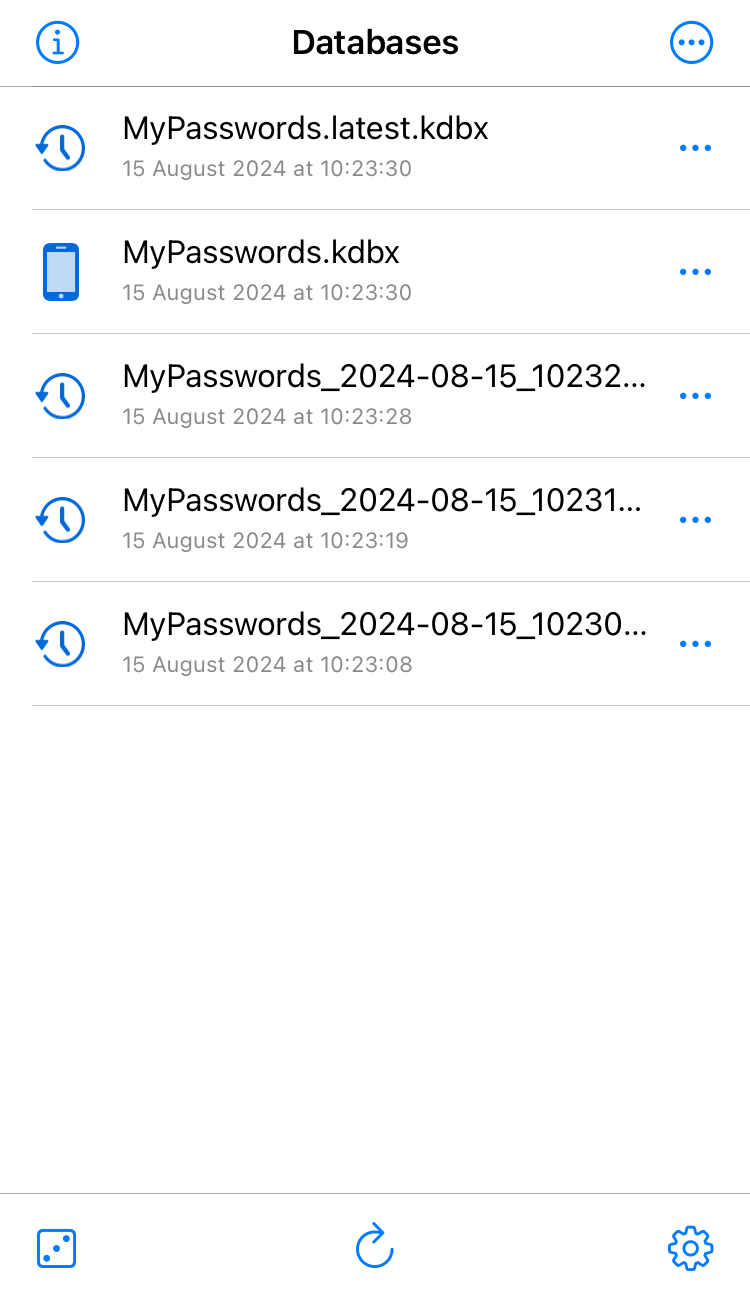
Automatic backup copies are stored locally on device, inside the app. They cannot be accessed by other apps, but can be extracted from iTunes backup. On iOS, they are erased when you delete the app.
Using backup copies
Backup database are intended for emergency data recovery, so they are hidden by default. You can make them visible in database selection screen, and manage as any other local database: open, export, delete.
When you open a backup database, it is available in read-only mode. The app also shows a message that the file is temporary and will be deleted eventually. This is done to avoid accidental use of backup files instead of one's main database.
To recover a database from backup, follow these steps: How to restore database from in-app backup
Backup settings
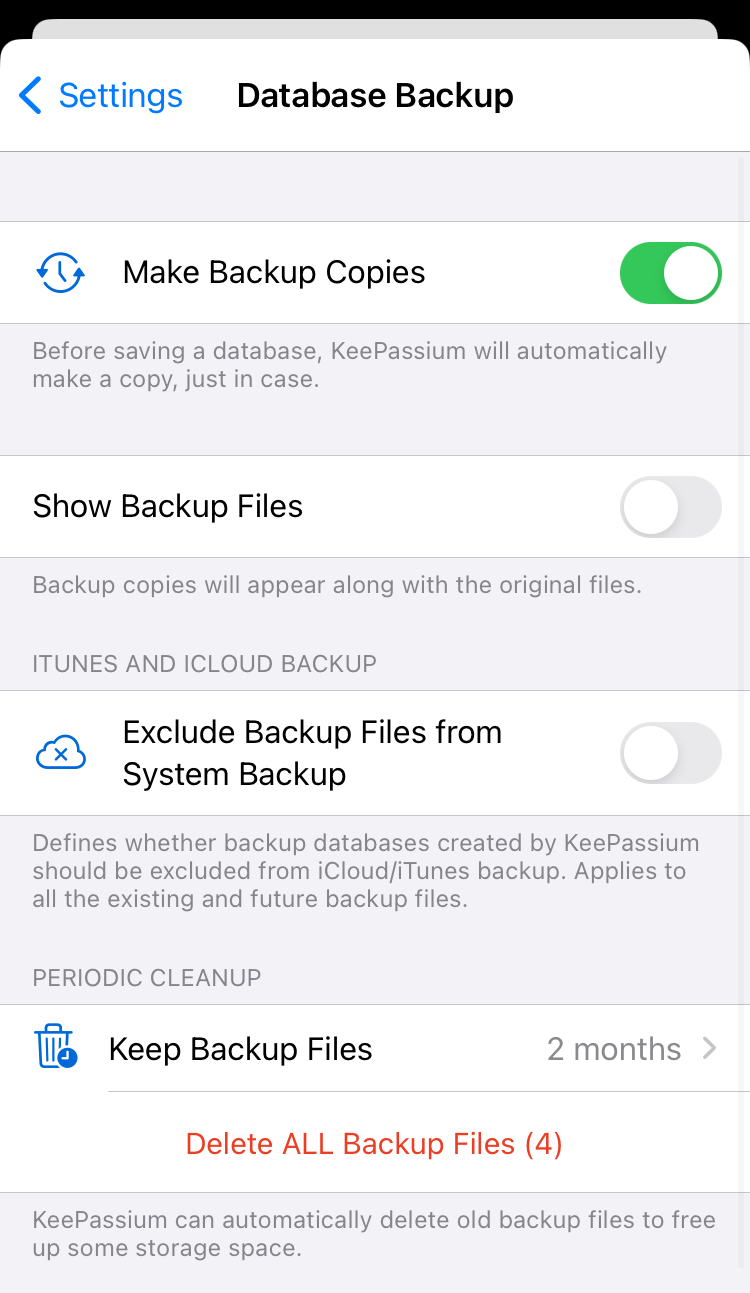
- Make Backup Copies (default: on)
- This option controls whether KeePassium should automatically create backup copies. This affects both latest and timestamped backups. Switching off this option does not affect existing backup copies.
- Show Backup Files (default: off)
- This option controls whether backup copies are shown in database selection screen.
- Exclude Backup Files from System Backup (default: off)
- If active, KeePassium marks all backup files with a special attribute. This informs the system that the file should be ignored during iTunes or iCloud backup. Third-party backup system may or may not respect that attribute. This setting applies both to existing and future backup copies.
- Keep Backup Files (default: 2 months)
- This option controls how long KeePassium stores timestamped backup copies. Outdated backup copies are automatically deleted on app start. This setting does not affect the latest backup copy which is stored indefinitely.
- Delete All Backup Files
- This button deletes all the existing backup files (their number is shown in the button text). This affects both timestamped and latest backup copies.

