Appearance
Managed App Configuration for MDM
IT administrators can control some KeePassium parameters via Mobile Device Management (MDM) systems, such as Microsoft Intune, Jamf Pro, Mosyle, etc. Managed configuration works with any KeePassium edition (free, Pro, Intune), as long as you include a valid business license key.
In addition to parameters on this page, KeePassium for Intune also supports Intune-specific app protection policies.
Requires Business license
Managed parameters must include a valid Business license key; otherwise, app configuration will remain unmanaged.
Privacy notice for end users
Your organization administrators can control only app settings. KeePassium does not provide them any access to user files or passwords.
Bundle Identifiers
The main KeePassium app and its AutoFill module have separate Bundle IDs:
- KeePassium
- Main app:
com.keepassium.ios - AutoFill:
com.keepassium.ios.KeePassium-AutoFill
- Main app:
- KeePassium Pro
- Main app:
com.keepassium.ios.pro - AutoFill:
com.keepassium.ios.pro.KeePassium-AutoFill
- Main app:
- KeePassium for Intune
- Main app:
com.keepassium.intune - AutoFill: Intune SDK does not support AutoFill
- Main app:
macOS
Bundle IDs are the same in Mac apps — including the ios part, for historic reasons.
Configuration Plist file
You can generate your configuration file using a GUI tool by Jamf:
- Download KeePassium's managed app configuration specfile
- Upload it to to the AppConfig Generator
- You would get a GUI to modify managed app configuration
Screenshot
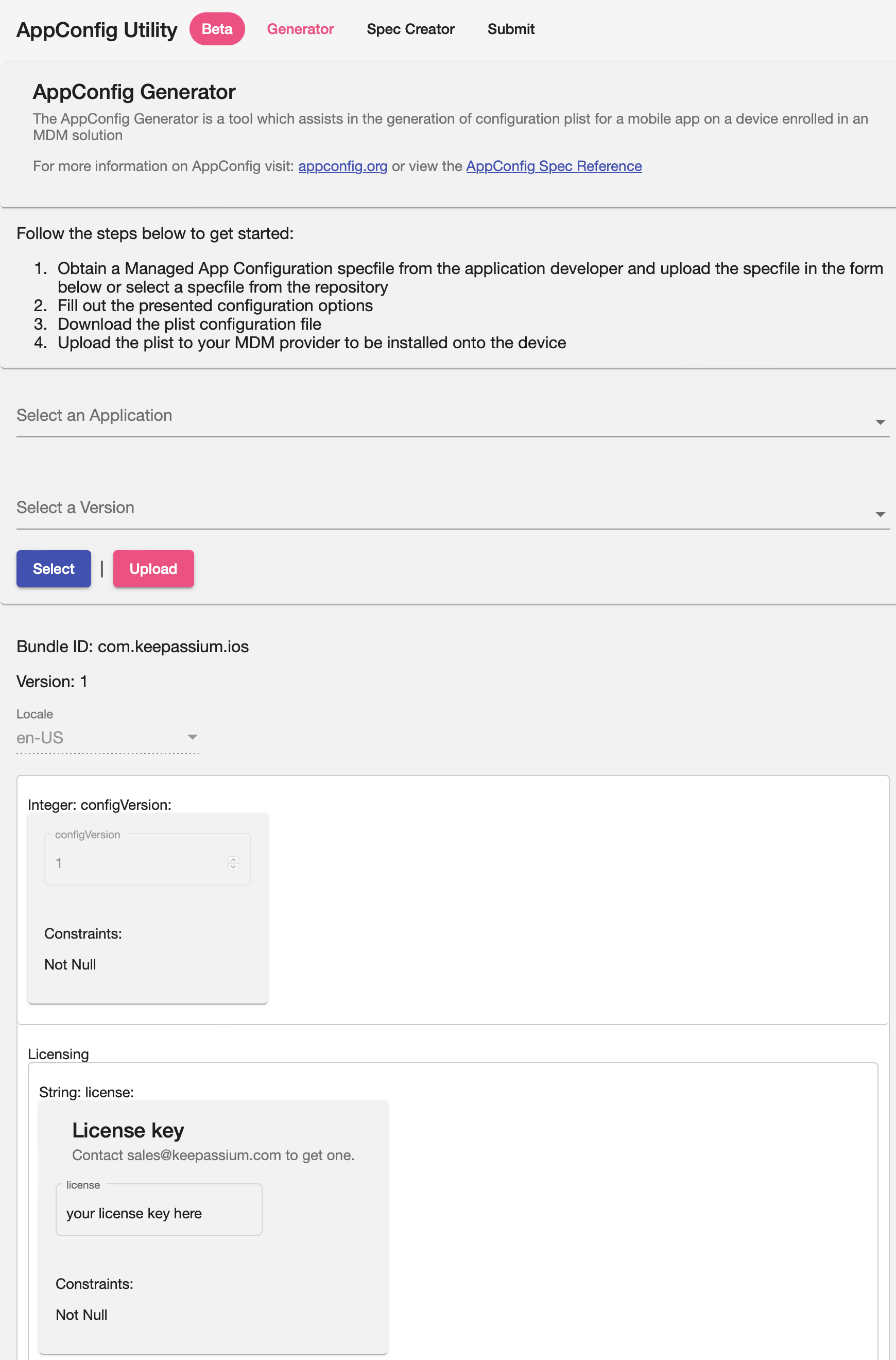
- In the end, click Download to get the plist file
Sample output
xml<?xml version="1.0" encoding="UTF-8"?> <!DOCTYPE plist PUBLIC "-//Apple//DTD PLIST 1.0//EN" "http://www.apple.com/DTDs/PropertyList-1.0.dtd"> <plist version="1.0"> <dict> <key>configVersion</key> <integer>1</integer> <key>license</key> <string>your license key here</string> <key>licenseSeatID</key> <string>${userUID}</string> <key>supportEmail</key> <string>org-support@keepassium.com</string> <key>requireAppPasscodeSet</key> <string>yes</string> <key>minimumAppPasscodeEntropy</key> <integer>10</integer> <key>minimumDatabasePasswordEntropy</key> <integer>20</integer> <key>allowNetworkAccess</key> <string>yes</string> <key>autoUnlockLastDatabase</key> <string>yes</string> <key>rememberDatabaseKey</key> <string>yes</string> <key>rememberDatabaseFinalKey</key> <string>yes</string> <key>keepKeyFileAssociations</key> <string>yes</string> <key>keepHardwareKeyAssociations</key> <string>yes</string> <key>lockAllDatabasesOnFailedPasscode</key> <string>yes</string> <key>appLockTimeout</key> <string>0</string> <key>lockAppOnLaunch</key> <string>yes</string> <key>lockDatabasesOnReboot</key> <string>no</string> <key>databaseLockTimeout</key> <string>-1</string> <key>clipboardTimeout</key> <string>60</string> <key>useUniversalClipboard</key> <string></string> <key>hideProtectedFields</key> <string>yes</string> <key>enableQuickTypeAutoFill</key> <string>yes</string> <key>showBackupFiles</key> <string></string> <key>backupDatabaseOnSave</key> <string>yes</string> <key>backupKeepingDuration</key> <string>5270400</string> <key>excludeBackupFilesFromSystemBackup</key> <string>yes</string> <key>allowedFileProviders</key> <array> <string>all</string> </array> </dict> </plist>
Parameters
Some of the settings are represented in the App Settings dialog. Managed parameters cannot be modified by the user.
General
license: String, required
Your business license key. Contact sales@keepassium.com to get one.
supportEmail: String
Overrides the default support email address. Set this to your company's IT support email (for example, support@company.inc)
Onboarding
requireAppPasscodeSet: Boolean
Whether the user must set up an App Protection passcode during onboarding. A stricter alternative to hideAppLockSetupReminder.
true— users have to set up a passcode during onboarding, and won't be able to remove it later.false— users are allowed to skip the App Protection setup step.
hideAppLockSetupReminder: Boolean
Whether to hide the reminder for setting up the App Protection passcode. A softer alternative to requrieAppPasscodeSet.
true— reminder will be shown until the user configures the App Protection passcode.false— reminder will not be shown.- Not set — reminder will be shown, but users can dismiss it.
App Protection
allowAppProtection: Boolean v1.54+
Controls whether KeePassium's app protection feature is available to the user.
true(default) — users can activate KeePassium's app protectionfalse— app protection is removed from the settings and onboarding workflow. This is useful when app protection is already enforced by your MDM suite.
appLockTimeout: Integer (seconds)
Timeout before locking the app (not databases). Possible values are:
0- Lock Immediately3- After 3 seconds15- After 15 seconds30- After 30 seconds60- After 1 minute120- After 2 minutes300- After 5 minutes- Other values will be rounded to the nearest one in the list.
lockAppOnLaunch: Boolean
Enforces app protection when the app is first launched after device restart
true— lock the app after device restart, even ifappLockTimeouthas not expired yet.false— ignore device restart event, consider only timeout.
minimumAppPasscodeLength: Integer v1.54+
Minimum required length for app protection passcode (during setup or modification). Too short passcodes will be rejected.
minimumAppPasscodeEntropy: Integer (bits)
Minimum required entropy for the app protection passcode (as estimated by the Zxcvbn library). Too simple passcodes will be rejected.
autoUnlockLastDatabase: Boolean
Controls whether the last-used database should be selected automatically on app launch
true— select the last-used database automaticallyfalse— show database selection screen
Data Protection
minimumDatabasePasswordLength: Integerv1.54+
Minimum required length for database passwords (for new databases or when changing a database master key).
minimumDatabasePasswordEntropy: Integer (bits)
Minimum required entropy for database passwords (as estimated by the Zxcvbn library). This lower bound applies when users create a new database or change master keys of existing files.
rememberDatabaseKey: Boolean
Remember database master keys in device keychain
rememberDatabaseFinalKey: Boolean
Sometimes KeePassium can cache database encryption keys and decrypt the file without a YubiKey scan. This setting controls whether such an optimization is allowed.
true— skip YubiKey scans whenever possible;false— always require a YubiKey scan.
keepKeyFileAssociations: Boolean
Remember and automatically select key files last used with each database.
keepHardwareKeyAssociations: Boolean
Remember and automatically select hardware keys last used with each database.
lockAllDatabasesOnFailedPasscode: Boolean
Whether to lock all databases when the user enters an incorrect app protection passcode.
true— lock all databases and erase any remembered master keys from keychain;false— don't lock or erase anything, let the user re-try the passcode.
databaseLockTimeout: Integer (seconds)
Timeout before locking all databases (not the app). Possible values are:
-1— Never0— Lock Immediately5— After 5 seconds15— After 15 seconds30— After 30 seconds60— After 1 minute120— After 2 minutes300— After 5 minutes600— After 10 minutes1800— After 30 minutes3600— After 1 hour7200— After 2 hours14400— After 4 hours28800— After 8 hours86400— After 24 hours172800— After 48 hours604800— After 7 days- Other values will be rounded to the nearest one in the list.
lockDatabasesOnTimeout: Boolean
Whether to clear remembered master keys on database timeout
true— close opened databases and erase their remembered master keysfalse— close opened databases, but leave their master keys in keychain
lockDatabasesOnReboot: Boolean
Whether to clear remembered master keys after device restart.
clipboardTimeout: Integer (seconds)
Time before erasing copied items from clipboard.
-1— No automatic erasing0- Disable cut/copy to clipboard10— After 10 seconds20— After 20 seconds30— After 30 seconds60— After 1 minute120— After 2 minutes180— After 3 minutes300— After 5 minutes600— After 10 minutes1200— After 20 minutes
WARNING
Non-zero timeouts do not affect cross-device Universal Clipboard, its timeout is fixed by Apple at around 2 minutes. Disabling copying altogether (timeout 0) does apply, though.
useUniversalClipboard: Boolean (true/false)
Whether copied items should be shared with other Apple devices via the Universal Clipboard.
hideProtectedFields: Boolean
Whether to hide protected fields behind asterisks by default. Users still can toggle visibility with the button.
true— sensitive content is replaced with asteriskfalse— sensitive content is shown in plain text
Database Tools
Default KDF Settings v1.54+
When users create new databases in KeePassium, you can enforce the default key derivation function (KDF) parameters. To prevent a later modification, use the allowDatabaseEncryptionSettings parameter.
| Parameter | Possible Values |
|---|---|
kdfType | argon2d, argon2id (default) or aeskdf (not recommended) |
kdfIterations | Integer |
kdfMemory | Integer (bytes) |
kdfParallelism | Integer |
allowDatabaseEncryptionSettings: Boolean v1.54+
Controls whether users can change database encryption settings.
true(default) — the Encryption Settings action is active and functional.false— the Encryption Settings action is disabled.
allowDatabasePrint: Boolean v1.54+
Controls whether users can print the whole database.
true(default) — users can print database contents via the Print action in app menu.false— print action is disabled in app menu.
WARNING
While this prevents printing of the whole database at once, users still can send separate fields via the system's sharing sheet. You may want to block printing at the MDM level.
Networked Features
allowNetworkAccess: Boolean
Controls network access for network-dependent features, such as direct connections to business clouds, password audit, favicon downloads, etc. This is the "master switch" that blocks all network connections.
true— network access is allowed. You can block specific features using parameters described below.false— network access is blocked, the app should stay offline. Parameters likeallowFaviconDownloadandallowPasswordAudithave no effect.
Intune edition
This setting applies only to app's own features. KeePassium for Intune includes the Intune SDK, which communicates with Microsoft services whenever it needs to.
allowFaviconDownload: Boolean
Controls access to favicon download feature, which involves connection to arbitrary websites.
true(default) — favicon download is allowed (still requiresallowNetworkAccess)false— favicon download feature is disabled.
allowPasswordAudit: Boolean
Controls access to the password audit feature, which involves connections to "Have I Been Pwned" API.
true(default) — password audit is allowed (still requiresallowNetworkAccess)false— password audit is disabled.
Database Backup
showBackupFiles: Boolean
Whether to show internal backup files in database list.
true— show both internal backup files and actual databases.false— hide internal backup files, show only actual databases.
backupDatabaseOnSave: Boolean
Whether to create an internal backup copy every time a database is saved.
backupKeepingDuration: Integer (seconds)
Maximum allowed age of backup files
3600— 1 hour14400— 4 hours86400— 1 day604800— 1 week2419200— 4 weeks5270400— 2 months15552000— 6 months31536000— 1 year
excludeBackupFilesFromSystemBackup: Boolean
Whether internal backup files should be excluded from system backup of app data.
true— backup files are created with the exclude from backup attribute.false— backup files may be included in system backup.
File Operations
allowedFileProviders: String array
Restricts file import/export operations to only allowed storage locations; other locations will be blocked.
Starting from v1.54
This parameter can also be specified as a single string with comma-separated values, rather than string array.
| File Provider | Description |
|---|---|
all (default) | Allow all storage locations (overrides any other options in this array) |
com.apple.FileProvider.LocalStorage | Local device storage |
net.box.BoxNet.documentPickerFileProvider | Box (via Files integration) |
com.keepassium.fileprovider.dropbox | Dropbox (direct connection) |
com.getdropbox.Dropbox.FileProvider | Dropbox (via Files integration) |
com.keepassium.fileprovider.googledrive | Google Drive (direct connection) |
com.google.Drive.FileProviderExtension | Google Drive (via Files integration) |
com.apple.CloudDocs.iCloudDriveFileProvider | iCloud Drive (via Files integration) |
com.apple.CloudDocs.MobileDocumentsFileProvider | iCloud Drive (before iOS 16.5; via Files integration) |
com.keepassium.fileprovider.onedrive | OneDrive (direct connection), any account type |
com.keepassium.fileprovider.onedrive.personal | v1.54+ OneDrive (direct connection), Personal accounts only |
com.keepassium.fileprovider.onedrive.business | v1.54+ OneDrive (direct connection), Business accounts only |
com.microsoft.skydrive.onedrivefileprovider | OneDrive (via Files integration) |
com.apple.SMBClientProvider.FileProvider | SMB share (via Files integration) |
com.apple.filesystems.UserFS.FileProvider | USB storage (via Files integration) |
com.keepassium.fileprovider.webdav | WebDAV (direct connection) |
WARNING
If you block local device storage, KeePassium will not show or access local files (including in-app backup).

