Appearance
Database settings
Database settings define how KeePassium handles a specific database file. This is useful when you want to adjust the default app behavior for certain files.
To open database settings: go to Databases list → tap next to your database → Database Settings.
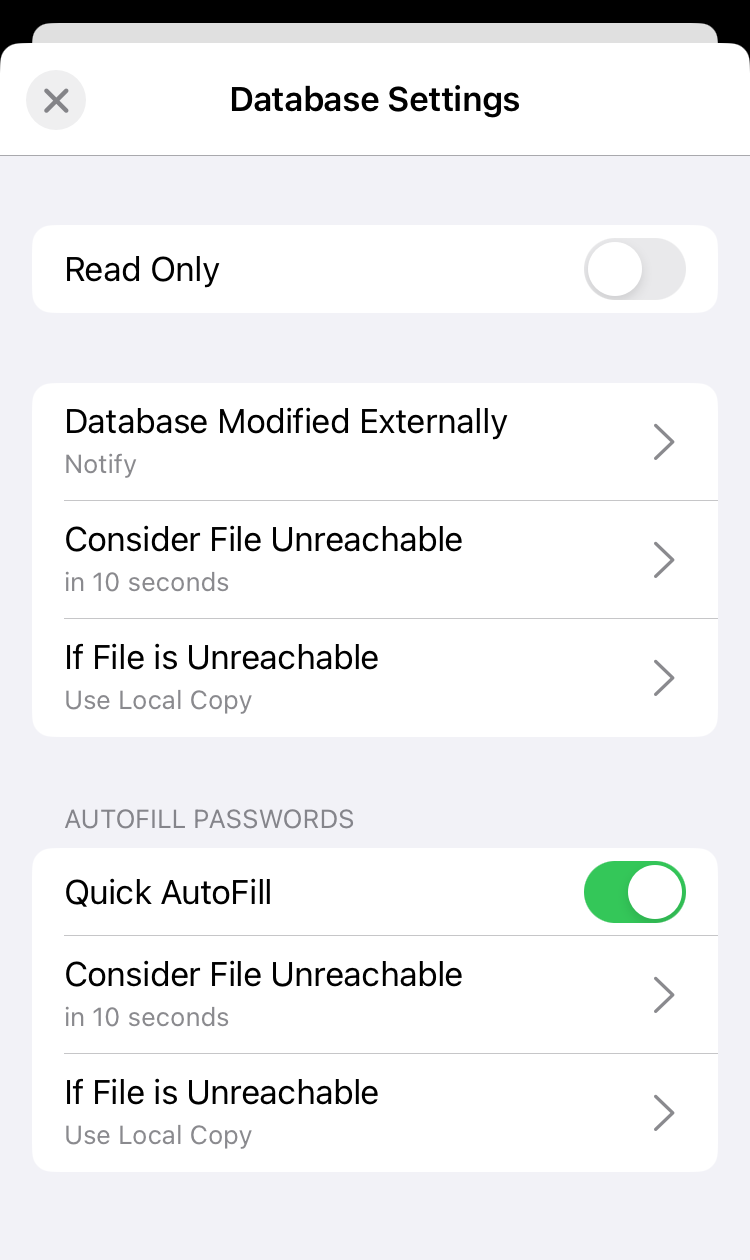
Options
Read Only
This option disables all the editing features for this specific database. You won't be able to modify the file or change its master key. This is useful to avoid accidental changes to a shared database. The default value is OFF.
Database Modified Externallyv1.53+
When you use shared databases, someone can edit the file after you opened it in KeePassium. Your opened database would not have the latest changes made by the other user. To prevent this, KeePassium can check whether the current database file was modified by someone else.
This option allows you to fine-tune KeePassium's behavior for such checks:
- Don't check — keep the loaded database as-is and don't check if it was modified elsewhere. This option is useful for rarely modified databases.
- Notify (default) — check for external changes and offer to reload the database, if appropriate.
- Reload Automatically — check for external modifications and reload the database automatically, if appropriate.
WARNING
To preserve device battery and network usage, these checks happen only when you switch to KeePassium (from other apps or Home screen). There is no continuous monitoring while the app is in use.
File access behavior
This group of settings controls file operation timeouts and fallback behavior. You can set different behavior for the main app and its AutoFill module.
Consider File Unreachable
This option defines how long KeePassium waits to get the database file (from a cloud, for example).
- Immediately — don't even try to load the file, proceed directly to the If File is Unreachable behavior. This is useful when you want to force KeePassium to use local cached files.
- In N seconds — allow up to N seconds for file operations. The default value is 10 seconds, but you may need to increase it for larger files and slower networks.
If File is Unreachable
This option defines what KeePassium should do if acquiring the database file takes too long.
- Show Error — stop trying and show a message that the database in unreachable.
- Use Local Copy — automatically load the last-seen local version of the file — that is, its latest backup copy. This is the default setting.
- Add the file again — automatically show a file picker dialog to re-add the database to the app. This is useful as a workaround for some unstable storage providers.
TIP
If you often get a message that database file doesn't exist (but it does), the link provides an easy solution.
AutoFill latency
If your database is on a slow online storage, AutoFill may take a long time. You can improve AutoFill latency by forcing it to use the cached copy of the database:
- Consider File Unreachable → Immediately
- If File is Unreachable → Use Local Copy
Quick AutoFill
This option controls whether the database can be used in Quick AutoFill (the one with minimal interface). It does not affect the standard AutoFill mode (with full AutoFill popup). The default value is ON.
Version 1.54 and later
If database is stored remotely, Quick AutoFill will prefer to load the local cached file instead. This makes the feature much more responsive, but sometimes can produce outdated credentials. In this case, open the main app or standard-mode AutoFill so they update the cached database.

