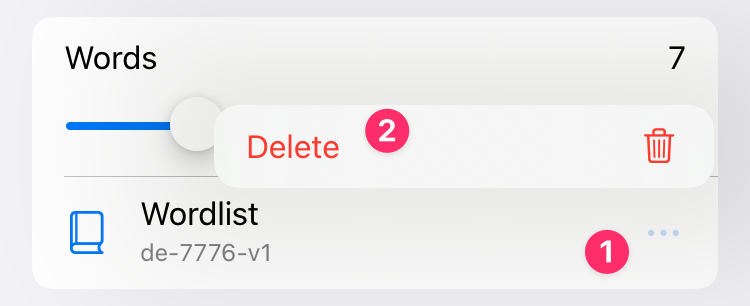Appearance
Password Generator
Password generator is a tool for creating strong, unique and complex passwords and passphrases.
You can access password generator in several ways:
- Using the toolbar button

- Using the button next to password field
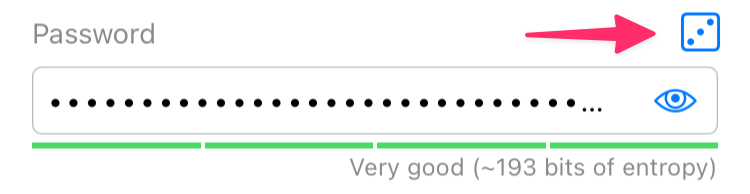
- Using the context menu in any text field
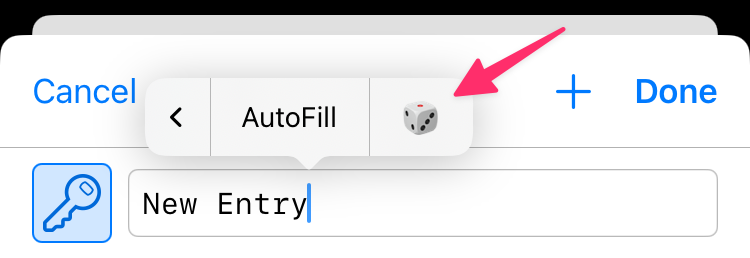
Quick View
Most of the time, password generator opens in quick-view mode where it shows several passwords to choose from. Tap generated password to use it, or tap button to copy it to clipboard.
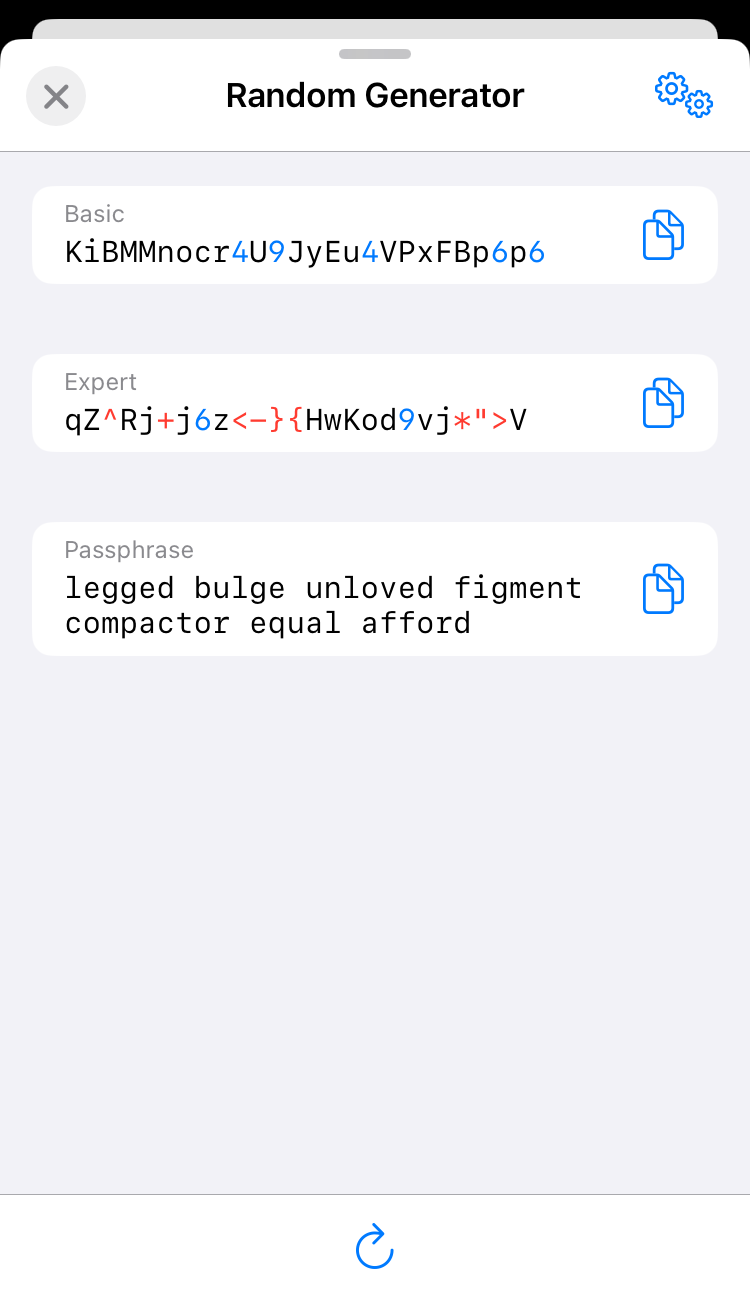
If you need to adjust generation settings, switch to the full-view mode using the button at the top of the screen.
Full Mode
In full mode, password generator is divided into several areas:
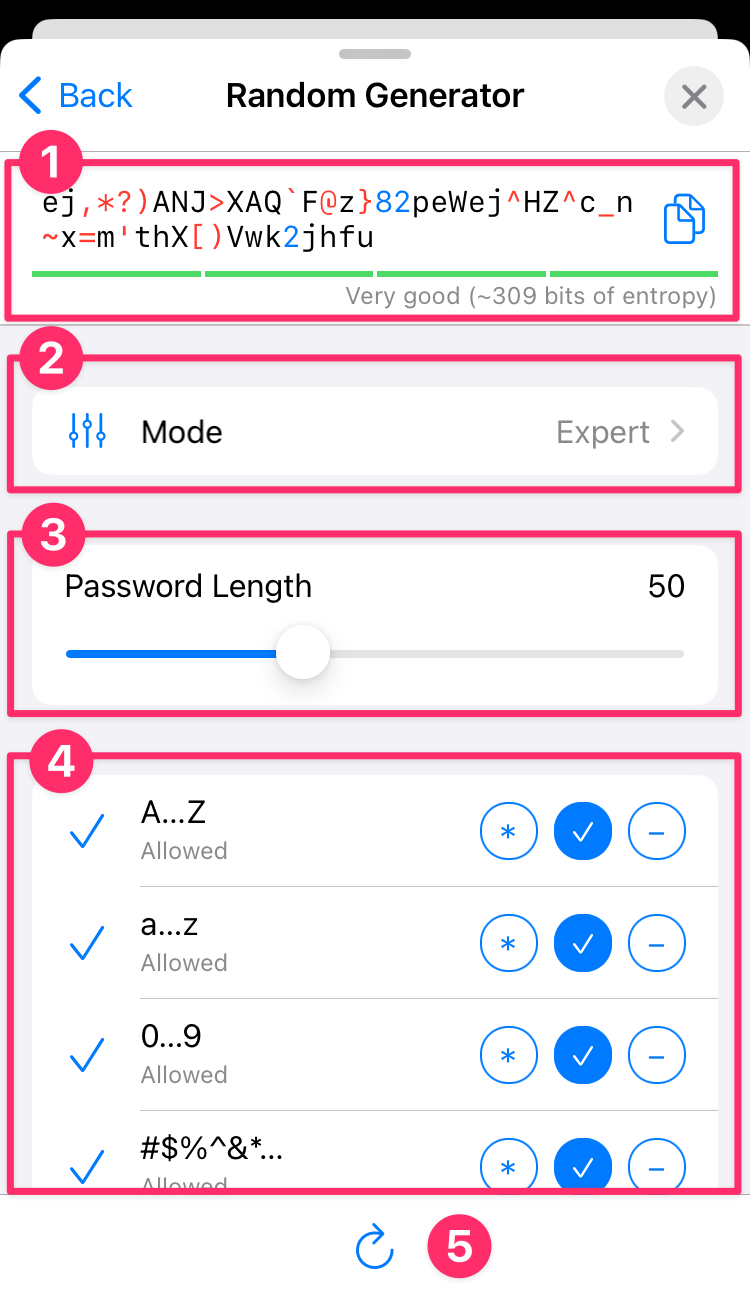
- Generated password, a button to copy it to clipboard, and estimated entropy of the password.
- Mode selector: basic, expert, passphrase.
- Password length selector. Minimum and maximum values depend on generation mode.
- Mode-specific parameters (see below)
- Regenerate button.
Parameters for each mode, as well as the current mode, are preserved between launches. You will always find the password generator exactly the same as you left it. (Except for the generated password, of course.)
Entropy estimation
The entropy value is a heuristic estimate by the zxcvbn library. Precise calculation would be challenging in many cases.
Basic Mode

In basic mode, password generator creates alphanumeric passwords, using lowercase and uppercase latin letters and digits. The only parameter is the desired password length.
Expert Mode
The expert mode gives you the full control over generation parameters.
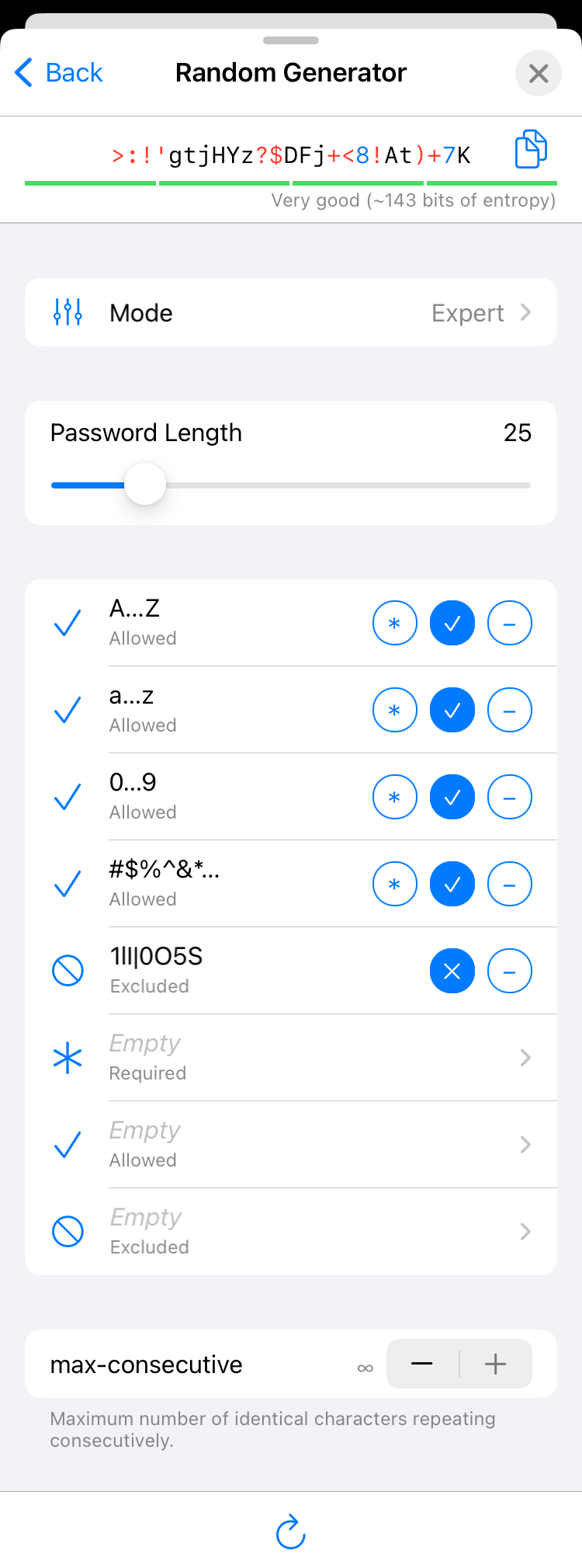
In the main section, you can specify rules for including specific character sets. A character set is a group of symbols that have something in common.
You can configure character sets to be:
Required
- At least one of these characters MUST be included in the password.
Allowed
- Any of these characters MAY be included (but are not mandatory).
Excluded
- These characters MAY NOT be included in the password.
Inactive
- This character set is ignored (neither required, nor allowed, nor excluded).
KeePassium has several predefined and customizable character sets:
- Predefined character sets:
A..Zcontains all uppercase Latin lettersa..zcontains all lowercase Latin letters0..9contains all lowercase Latin letters#$%^&*…contains most special charactersIl|10OS5contains visually similar (lookalike) characters
- Custom character sets:
required characters — at least one of them MUST be included in the password.
allowed characters, in addition to any allowed predefined sets.
excluded characters that MAY NOT be present in the password.
TIP
To increase complexity of generated passwords, add some extended-Latin, Greek, Cyrillic characters or hieroglyphs to allowed custom characters.
Required vs Excluded
Exclusion rules have priority. If a character is both in required and excluded sets, it will be excluded.
The final parameter is max-consecutive — it limits the number of times the same character can repeat consecutively. For example, if you set it to 1, every character can only be followed by a different one. The default value is unlimited (♾️), which effectively disables any restrictions.
Passphrase Mode
A passphrase is a random sequence of dictionary words. Being longer and easier to type, they are a more secure alternative to classic passwords.
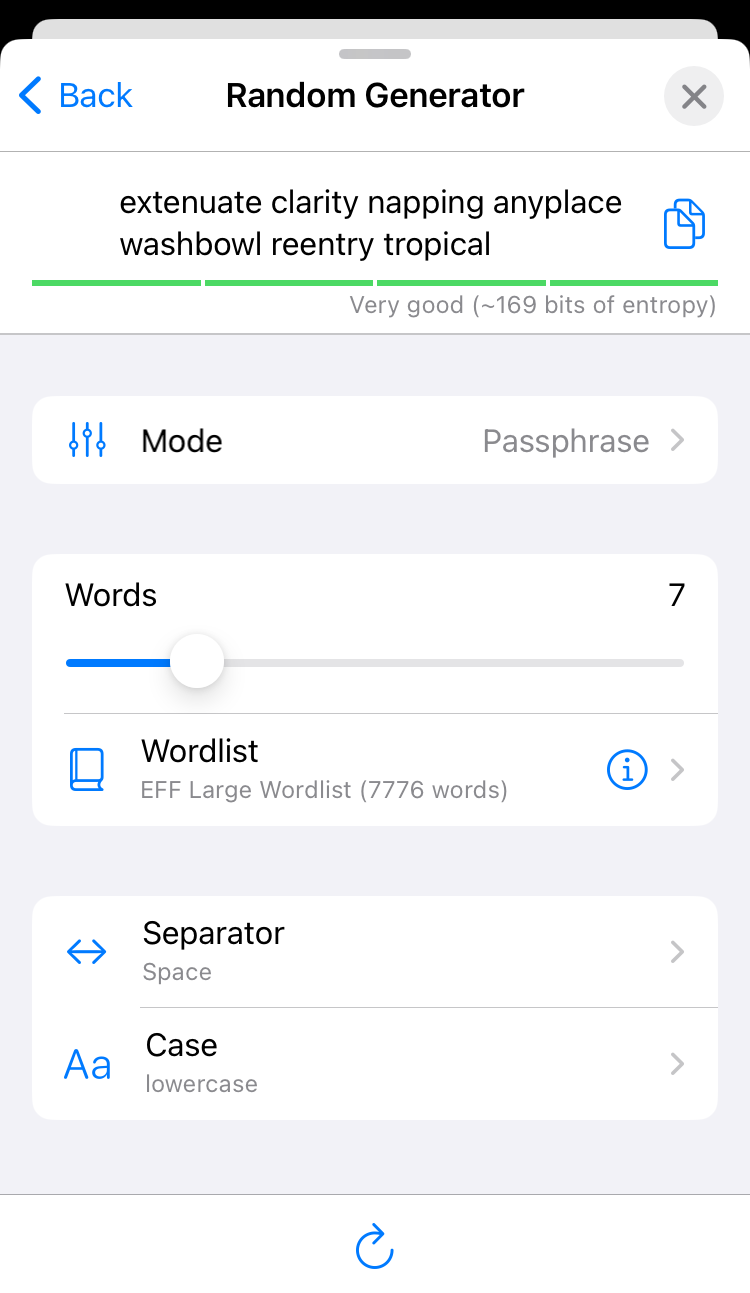
Out of the box, KeePassium includes three wordlists published by the Electronic Frontier Foundation. You can also import your own wordlists.
Passphrase generator has four configurable parameters:
- Number of words
- EFF recommends to use at least six words from their long list.
- Wordlist
- Long wordlists provide more strength per word.
- Separator
- Characters to insert between random words. The default value is space, but you can use any other characters or leave this field empty altogether.
- Case
- You can select whether the words should be UPPERCASE, lowercase or Title Case.
Custom Wordlists
You can import your own wordlist in any language.
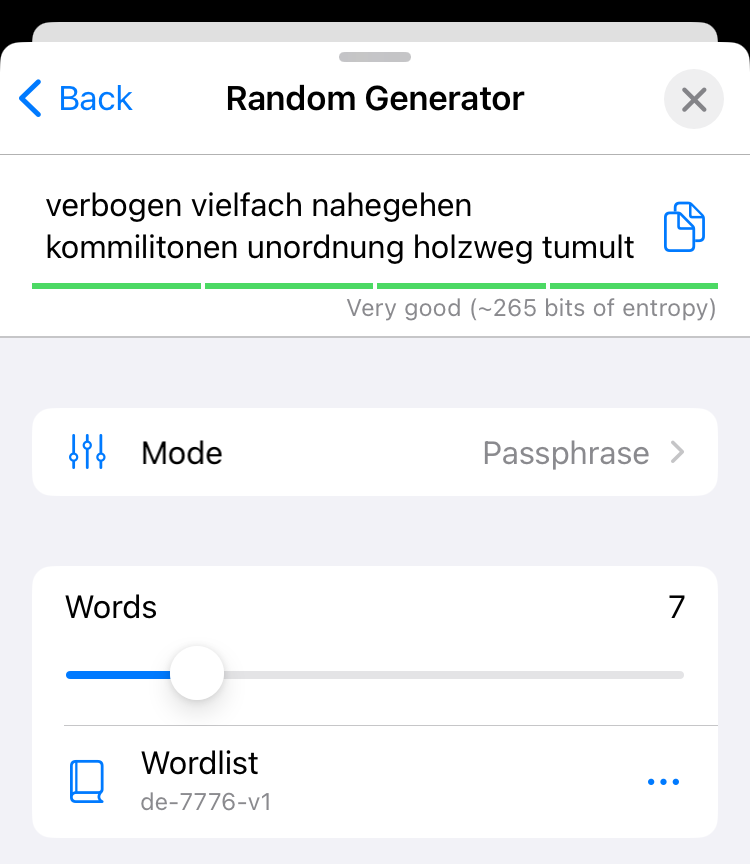
You can make your own wordlist or download ready-made files. A custom wordlist must fit these criteria:
- A plain text file (in UTF-8 encoding)
- One word per line
- Words can be preceded by a number (e.g.
54321 shuffle); the number is ignored.
- Words can be preceded by a number (e.g.
- Words are shorter than 30 characters
- Max 10000 lines
- No duplicate words (the app will warn you if it finds any)
To import your custom wordlist, select Wordlist → Import Wordlist…. On iOS, custom wordlists are stored inside the app sandbox and are not accessible to other apps.
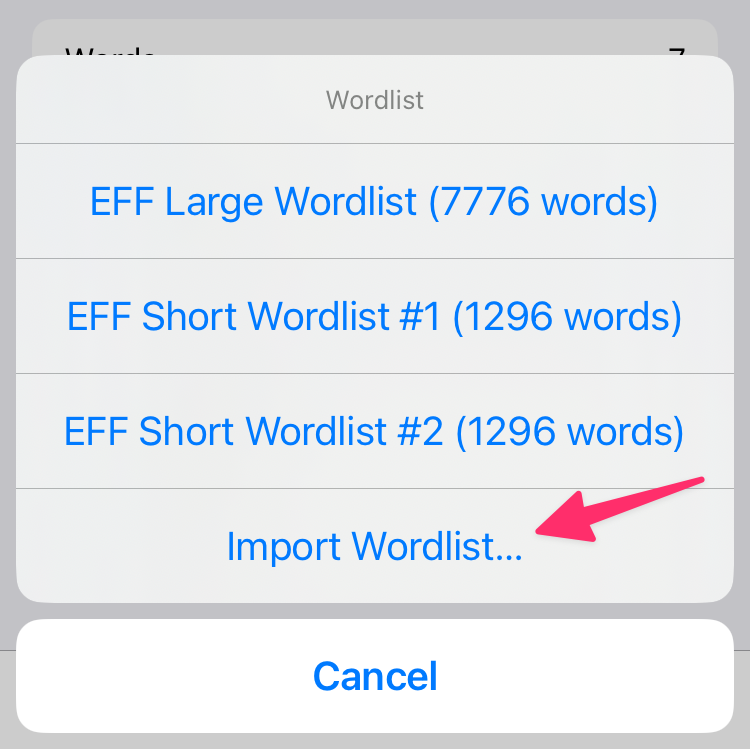
To delete a custom wordlist, select it, tap and then tap Delete.