Appearance
Search in KeePassium v1.53+
Basics
To find what you need, tap the search field at the top of the screen. If there is no search field visible, scroll the screen to the very top.
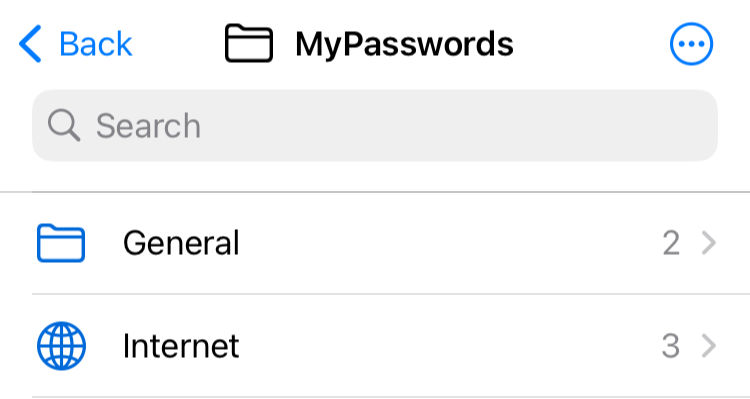
Enter a few characters and KeePassium will show groups and entries that contain this word. Enter a few words and you'll see all the items that contain ALL these words.
You can open or edit any group or entry in the search results.
TIP
Search words are treated as AND conditions. So "work email" means "work AND email"
Advanced Search v1.53+
By default, KeePassium searches everywhere: in titles, in notes, in custom fields, in attachment names (not contents, though), and so on.
Find in Fields
You can narrow down the search to a specific field: fieldName:word or fieldName:"a few words". This will match any item where the given field equals (not contains) the given word or phrase.
Possible field names:
- Standard group fields:
name,notes - Standard entry fields:
title,username,password,url,notes - Any custom field name, such as
otpfor entries with one-time passwords.
Field values can contain wildcard characters:
*means any number of characters.?means one character.
For example:
notes:*database*will find any item that contains worddatabaseanywhere in the notes.pin:??34will find entries with a fieldpinthat can contain1234,ab34,0034, etc.username:?ootwould find entries with usernameroot,boot,moot, etc.username:alex*would findalex,alexander,alex.smith, etc.
Find by Tags
To find items that contain a specific tag, add tag: in front of the word. For example: tag:personal.
Search Qualifiers
To focus your search on specific kind of items, KeePassium supports a few search qualifiers:
is:entrywould match only entries, filtering out any groupsis:groupwould match only groups, filtering out any entriesis:passkeywould find entries containing passkeys v1.54+is:expiredwould find items beyond their expiry dateis:largewould find entries that occupy substantial space in the database. (Specifically, where gzip-compressed attachments sum up to over 100 KB in total; this includes attachments in entry's history.) v1.54+
Saved Search Queries
If you frequently use specific search queries, you can save them as Smart Groups.
Search Settings
KeePassium settings contain several options to fine-tune the search across the app. You will find these options in the Search section of app settings.
- Start with Search
- Whenever you open a database, KeePassium will automatically focus on the search field.
- Search in Field Names
- Controls whether the app would look for a search word only in field values or also in field names.
- Search in Protected Values
- Controls whether the app would look in protected fields (such as custom fields with the protection option enabled)
- Search in Passwords
- Controls whether the app should search in password fields.

