Appearance
If AutoFill does not show some entries
This article describes what to do when the AutoFill dialog does not show entries that are visible in the app itself.
Symptoms
- When you open the Password AutoFill dialog (from a web browser or another app), it does not find entries that you normally expect to see there.
- When you open the same database in the KeePassium app directly, these entries do show up.
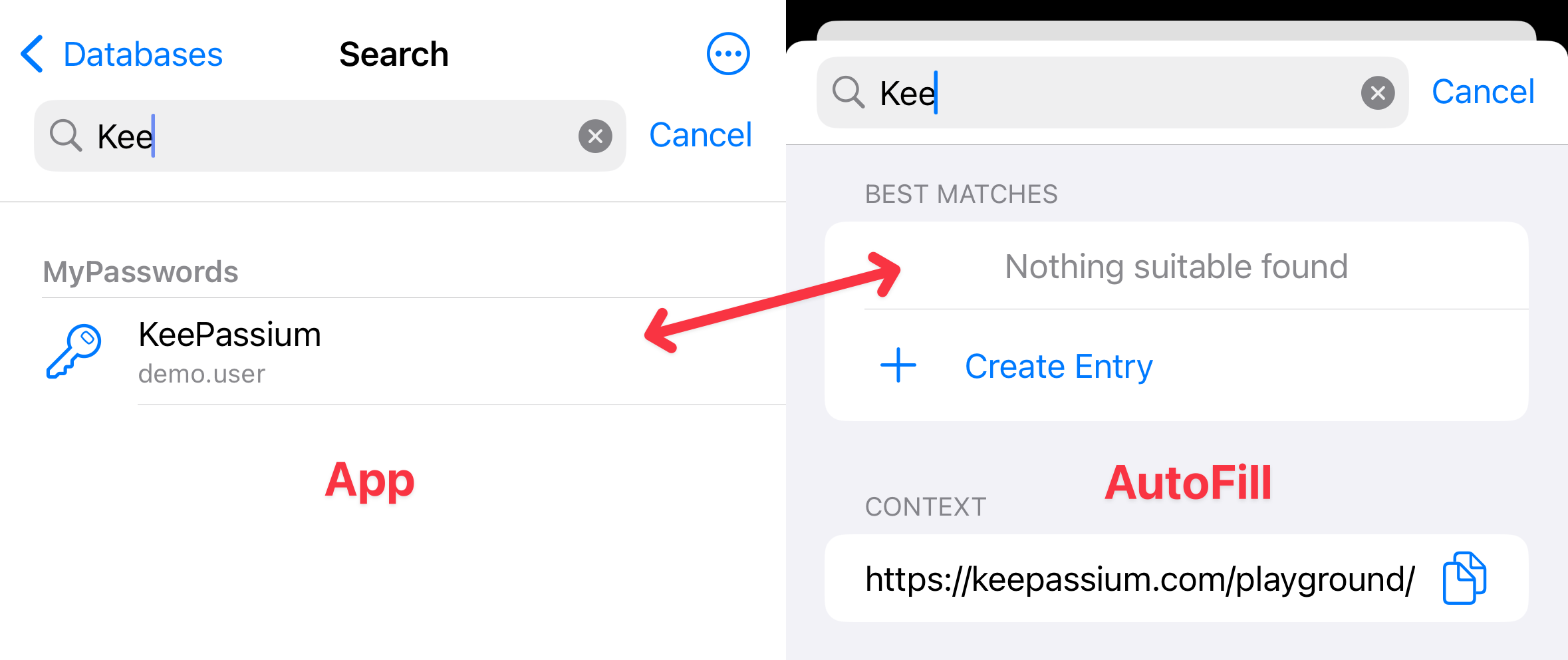
Why this happens
Both in the app and in AutoFill, the search function automatically skips some entries — for instance, those deleted to the Recycle Bin. However, AutoFill search applies additional filtering and also skips:
- Expired entries
- Entries that are configured to be excluded from Password AutoFill
- Entries in groups that are configured to be excluded from Password AutoFill
- This applies to every parent group of the entry. For example, if your entry is in MyPasswords → Work → Network, and Work has AutoFill disabled — this will filter out all the groups and entries in Work and deeper, even if Network allows AutoFill.
Solutions
1. Check whether the entry is expired (#solution-expiry-date)
Find and select your entry in the app. If its title is crossed out, the entry is considered expired. Select the History tab in entry viewer, tap Expiry Date and change it as appropriate.
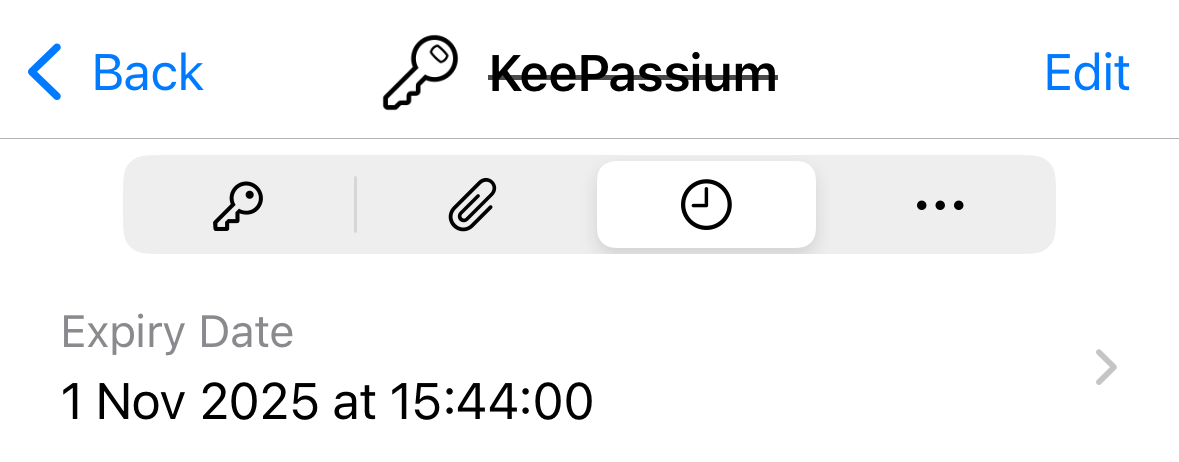
2. Check whether the entry allows AutoFill
Select the More tab in the entry viewer, check the Password AutoFill field, and make sure it shows Allowed.
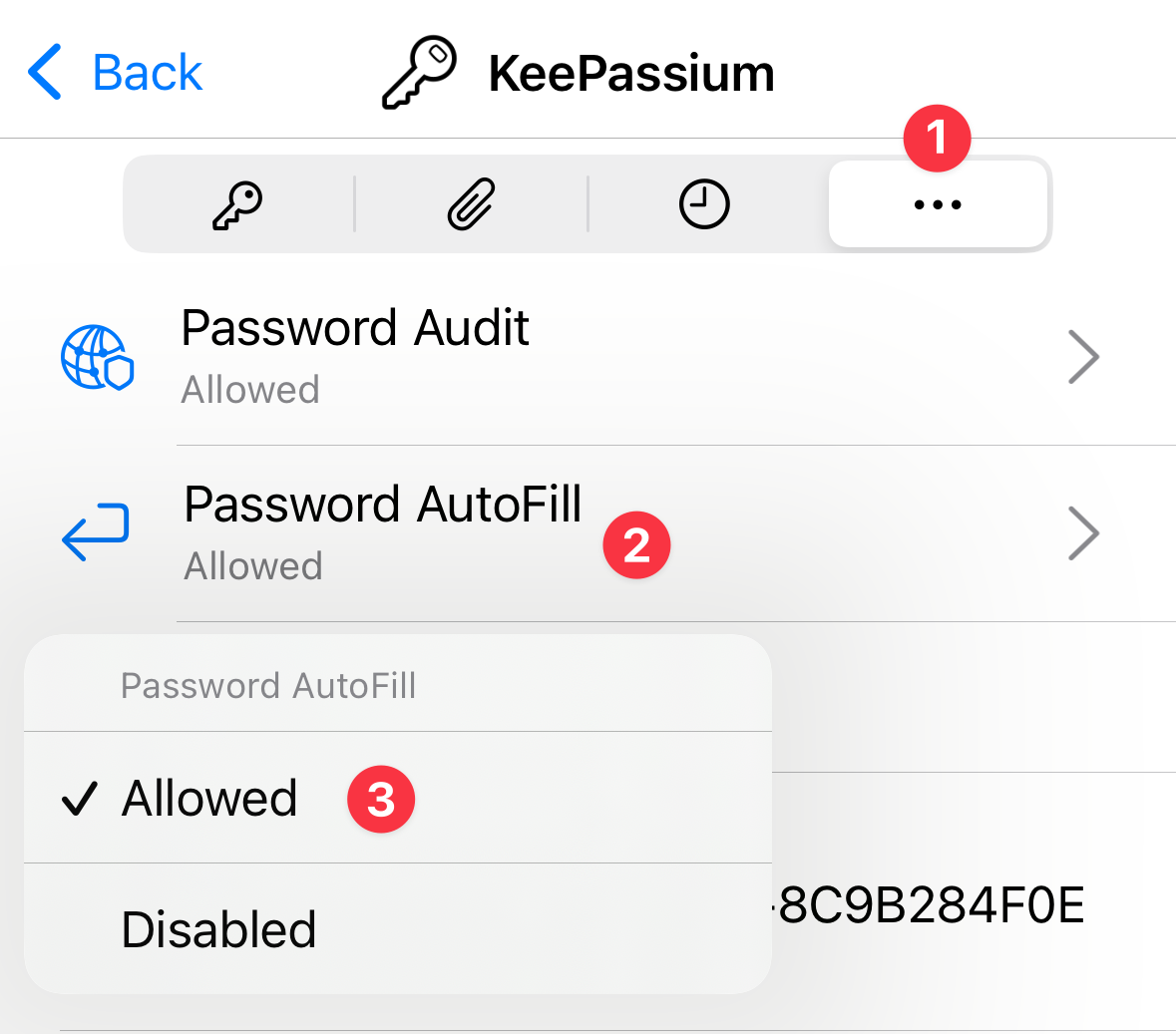
3. Check whether all parent groups allow AutoFill
Finally, check whether Password AutoFill is disabled for any of the entry's parent groups:
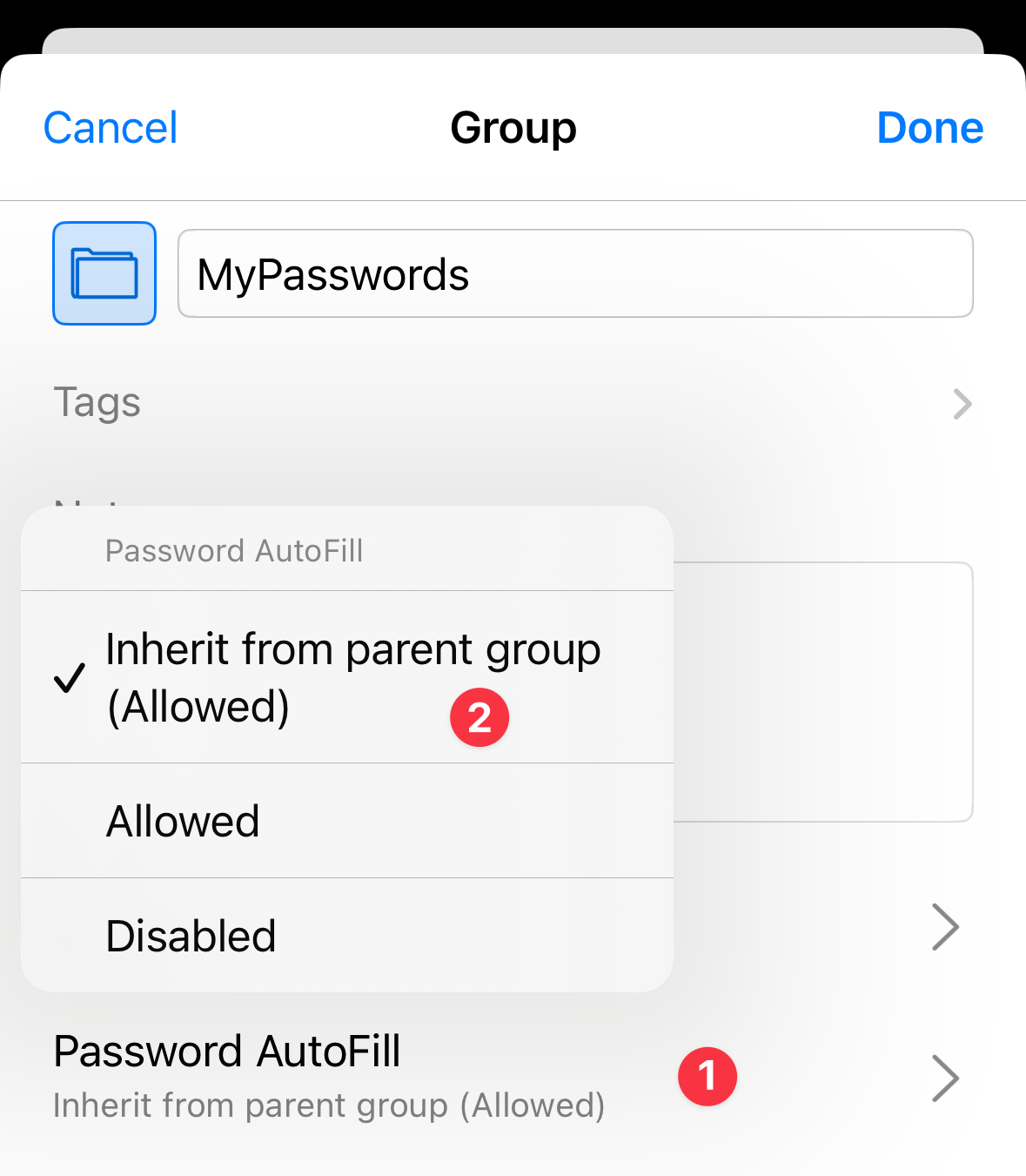
- Navigate to your entry and check the properties of its parent group: tap the
button at the top → Edit Group, and check the Password AutoFill settings:
- If it says Inherit from parent group (Disabled) — navigate one group higher in the hierarchy and repeat the check.
- If it says Inherit from parent group (Allowed) — there is nothing to change; the group already allows AutoFill.
- If it says Disabled — change it to Inherit from parent group (…)
- The topmost (root) group should show Inherit from parent group (Allowed) by default, but you can also explicitly set it to Allowed.

