Appearance
How to set up Password AutoFill on iOS
This guide describes how to activate Password AutoFill on your iOS device and quickly enter passwords using KeePassium.
Initial setup
In order to use KeePassium AutoFill, you need to activate it in the system:
- Open device settings from your home screen
- Tap on Passwords → Password Options
- Turn on AutoFill Passwords and Passkeys
- Select KeePassium
- Unselect Keychain
For iOS 15/16
- Open device settings
- Tap Passwords → AutoFill Passwords
- Turn on AutoFill Passwords
- Select KeePassium
- Unselect Keychain
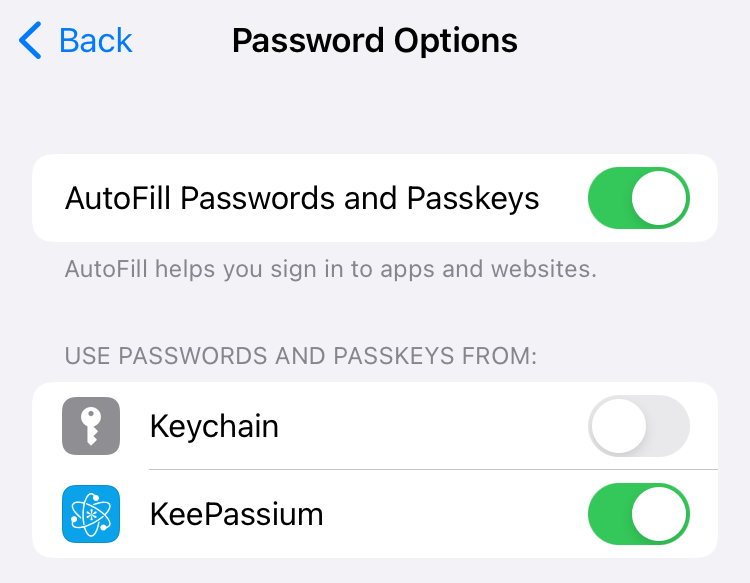
How to use AutoFill
With AutoFill, you can quickly fill your passwords without opening the app. Whenever you place your cursor in a login form, you will see a Passwords button above the keyboard:
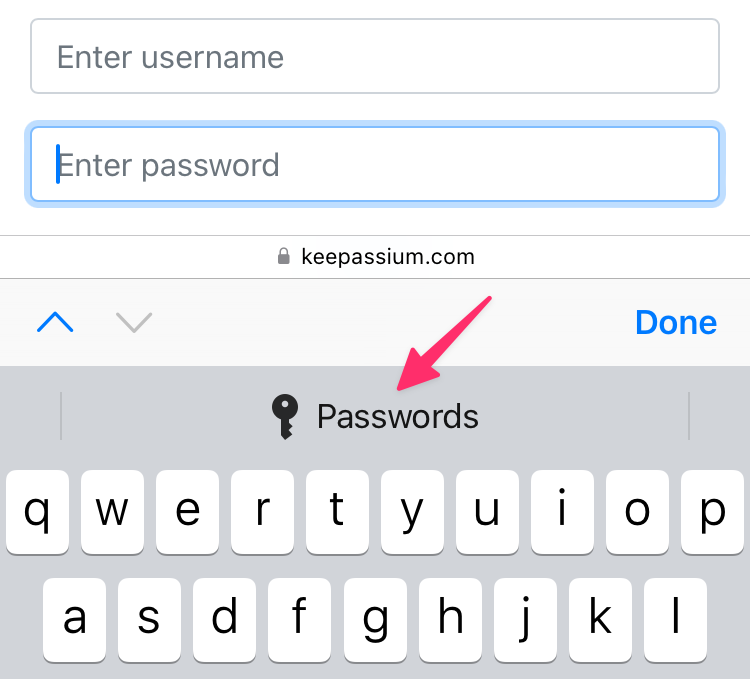
This button opens KeePassium's AutoFill module, which will show entries related to the calling app or webpage. Tap the required entry and its username and password will be automatically entered in the login form.

