Appearance
If KeePassium shows "Database is located in Recently Deleted"
This article describes what to do if KeePassium shows the following message:
Your database is ready, but there was an issue.
Database is located in Recently Deleted and might be deleted soon. To preserve your data, move the file to a more permanent location.
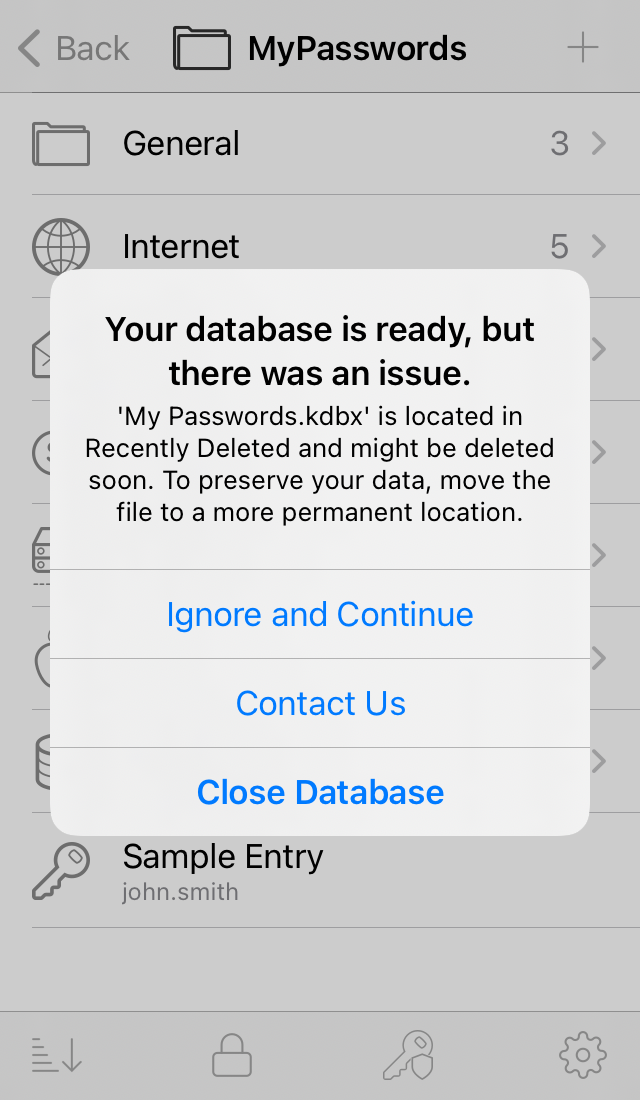
Why this happens
This happens because the database was either deleted manually or replaced by another file. If the file is stored locally on device or in iCloud Drive, the system does not immediately delete the file. Instead, the file is moved to a special location for recently deleted files:
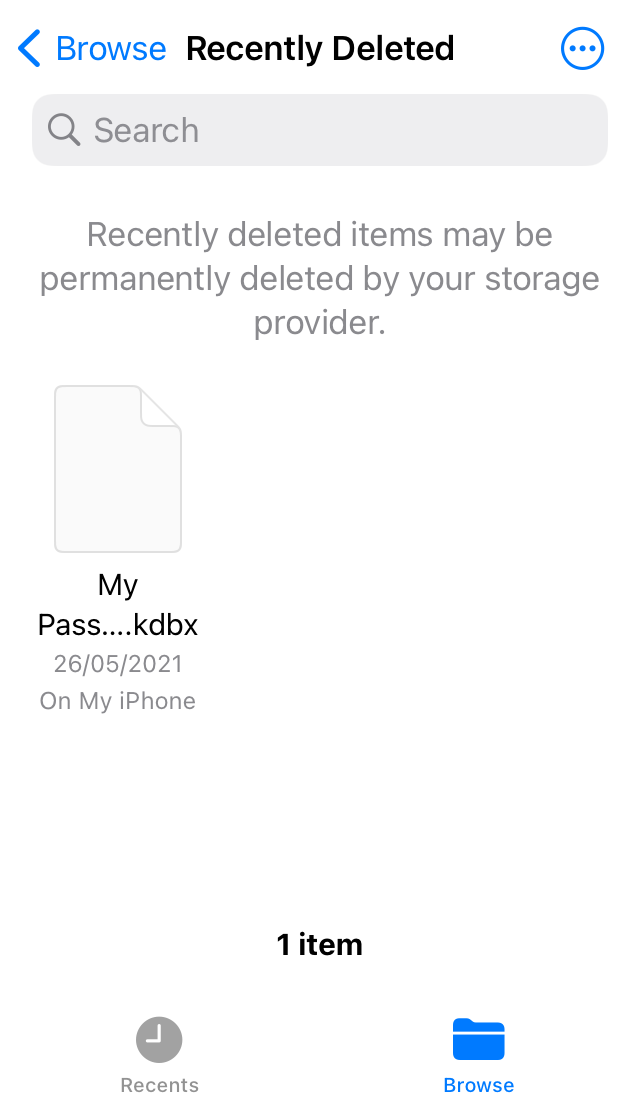
The system keeps such files for 30 days and then deletes them permanently.
By using a recently deleted database, you risk losing your data — that's why KeePassium shows the warning.
Repeating problem
If this issue repeats whenever you save the database in another app, refer to: If KeePassium shows "File doesn't exist"
How to fix
On-device database
If you stored your database locally on device, you only need to move the file back to its original location:
- Open the iOS Files app
- Tap Browse at the bottom of the screen
- Choose Recently Deleted location and find your database there
- Long-press the database and select Recover
The system will move the file back to its original location and the file won't be scheduled for deletion anymore.
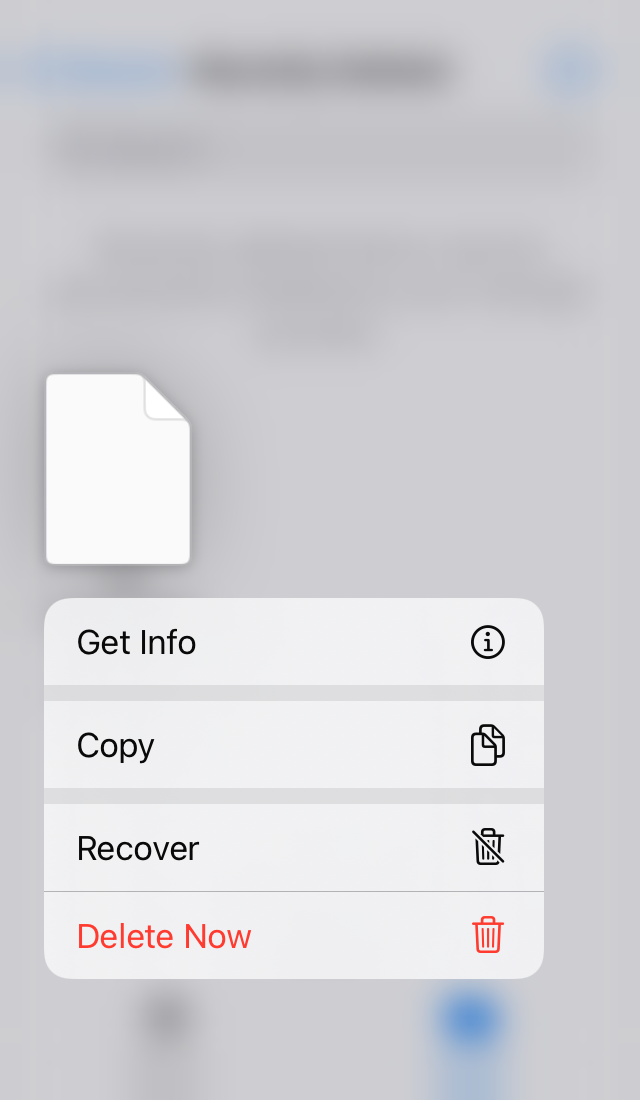
Cloud-based database
For cloud-based databases, please refer to: If KeePassium shows "File doesn't exist"

