Appearance
How to restore database from in-app backup
- Make backup files visible
- Go to Databases list (tap < Back if necessary)
- Tap
and select Show Backup Files
- Tap
→ Sort order → Last Modification Date to see most recent files first.
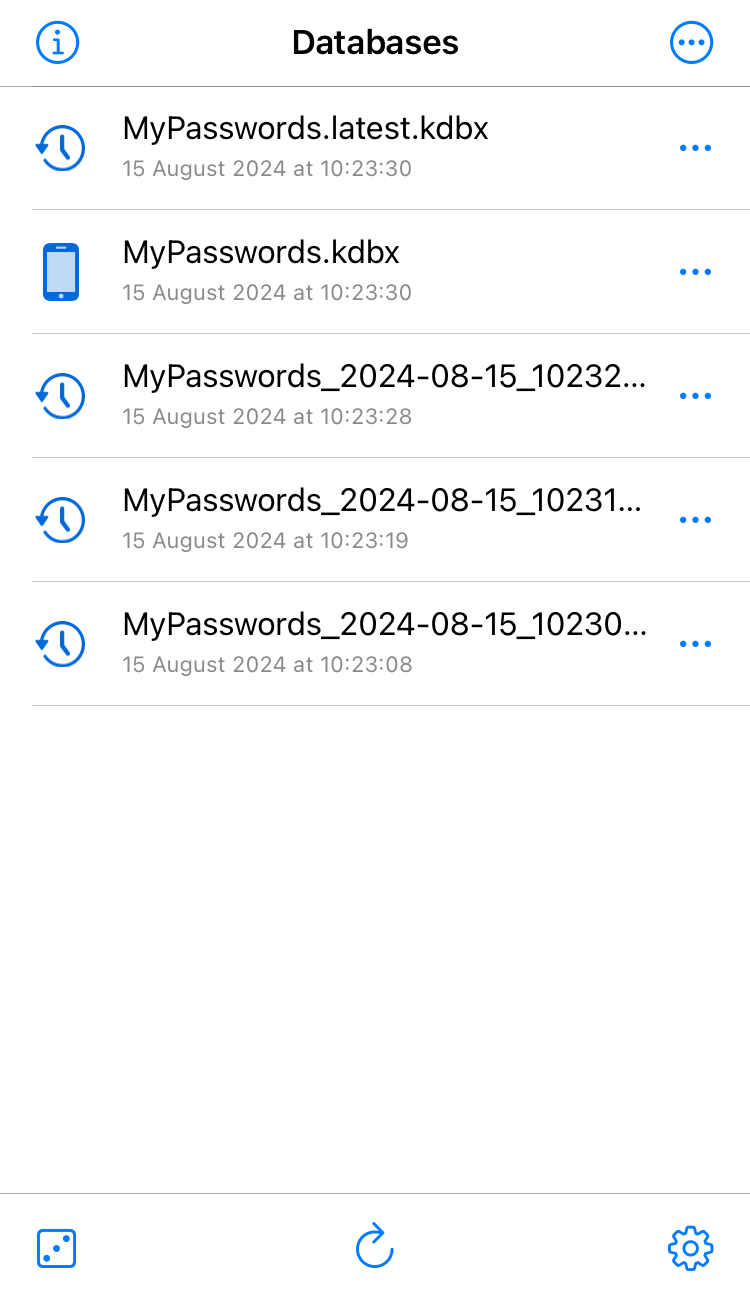
- Find the file you want to recover. Normally it would be at the top, with
.latest.kdbxin its name. - Export the file
- Tap
next to this file → Export → Save to Files
- Rename the file as necessary. In particular, remove the
.latestor timestamp from file name. - Save the database where you need it (If unsure, save to
On My iPhone / KeePassium)
- Tap
- Once you return to database list:
- Tap
and deselect Show Backup Files
- Tap
to refresh the list
- If your restored database did not appear, add it manually:
→ Open Database
- Tap

